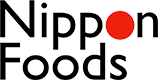To fully integrate Zoom in our Event Management System Oncosy, please follow these steps to generate a so called „JWT WebApp for Zoom“ with your API Key and the API Secret Key.
1. First of all login to the Zoom App Marketplace with your Zoom account, If you dont have an account yet please signup here.
2. Click on Develop -> Build App after signing in to Zoom marketplace, choose the JWT app type and than click on „create“:

3. Define/give your App Name to the JWT app, i.e. your event name and the current year (sample: „YourEventName2021“), click on „create“:

4. The next page is the Basic Information , you have to fill out at least the Company Name, Your/the Developer Name, and your/your companies Email Address, then confirm by pressing „Continue“:

5. Now you get your App Credentials, here please copy the API Key and API Secret Key using the copy link and paste those values into Oncosy or sent us / your Event (Tech) Support Team those information.

6. This is very important: After generating your API credentials be sure you follow this step as it will allow your Zoom plugin to listen for ZOOM Events from you and display the right information on your event site.
Enable the Event Subscriptions in the Feature menu. Add your event site URL (or the page you want to jump to after the meeting finished) to the Event notification endpoint URL.

7. In the final step at the Event types check/mark all the options under Meeting, Webinar, Recording and User Menus. Click Done and we are done/good 🙂

DONE !
With those information Zoom will run natively within your event website and the integration looks more professional, because people don’t leave your URL/event website address.